- Help Center
- Creating your design
- Video and interactive objects
Videos
This tutorial will show you how to add, move, resize, and format videos in your Marq project.
Add Videos
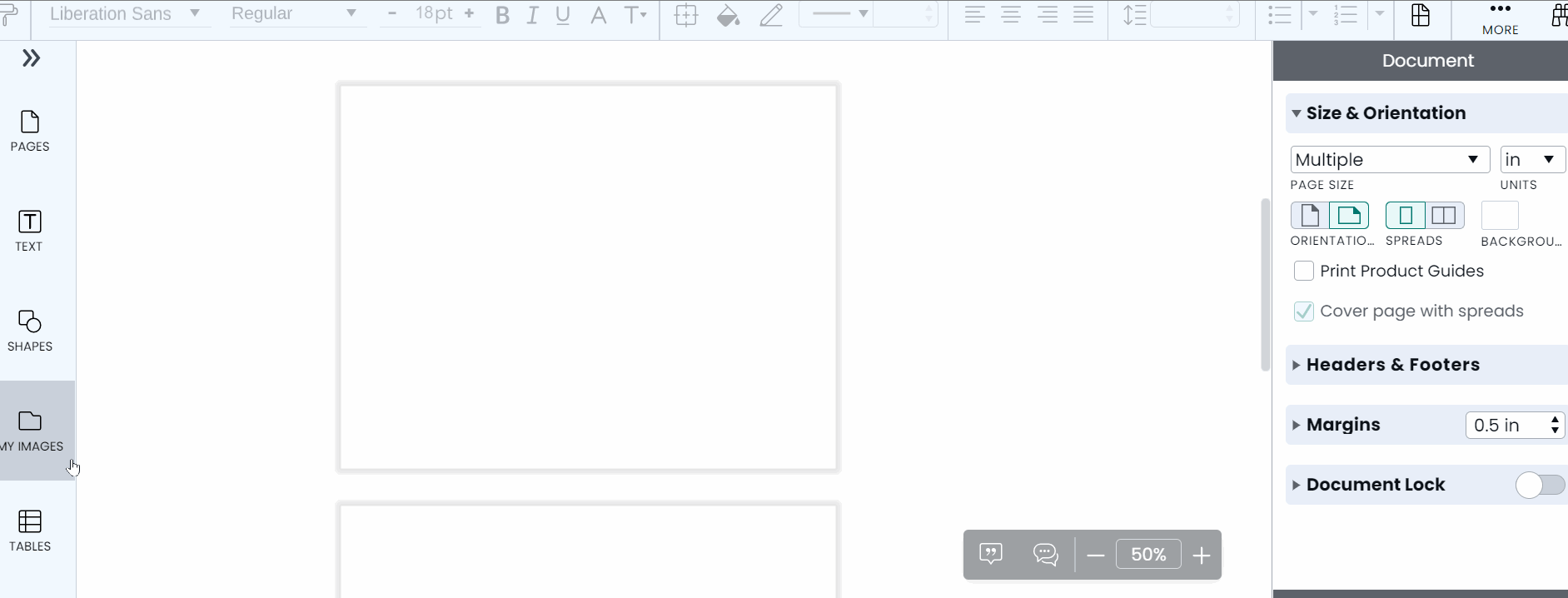
To add your video to your project, follow these steps:
- Click the three dots icon on the left panel. Scroll down to the video section and drag your video onto your project.
- To edit the URL, make sure the video is selected. Go to the right panel and click the "Video" tab. Paste the video URL and hit enter on your keyboard.
Your video will display where you dropped the icon on the canvas.
You can watch your video by previewing or publishing the project.
We do not currently support embedding .mp4 videos. If you do not use YouTube, Facebook, Brightcove, or Vimeo, you can add a link to your video. The best way is to insert a thumbnail and then link the thumbnail to a video file you have uploaded online. An example would be Google Drive and adding a public share access link on the thumbnail.
Resize and Move Videos
To change the size or shape of a video, select it by clicking, grab one of the handles on the corners or sides and drag it as needed. Hold down the shift key while dragging to lock the ratio of height to width