- Help Center
- Exporting and sharing
- Export to social media
Post to LinkedIn
Learn how to use Marq to share your documents into your LinkedIn timeline:
Share your document on LinkedIn
To access the social media sharing screen, click the Share button located on the top right of your screen
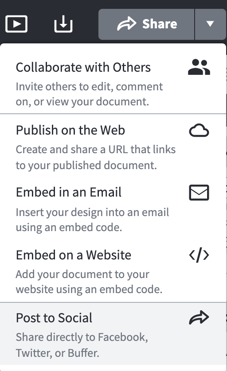
Click the LinkedIn logo to prompt the LinkedIn sharing options
Connect your LinkedIn Account
Once you click the LinkedIn icon, you will be prompted to connect to LinkedIn. You will be prompted to log in and authorize the Marq App.
Post to LinkedIn
- Once you have authorized the Marq app and connected it to LinkedIn, you can now select the page you want to be shared to the timeline. If your document has multiple pages, use the arrows at the bottom of the page to select which page you want to have displayed on your timeline
- Type in your description and click Post to LinkedIn
- You will receive a confirmation that your Twitter post was successfully shared
Choose which page you want to share
Select the page you want to be shared on the timeline. If your document has multiple pages, use the arrows at the bottom of the page to select which page you want to have displayed on your timeline
.