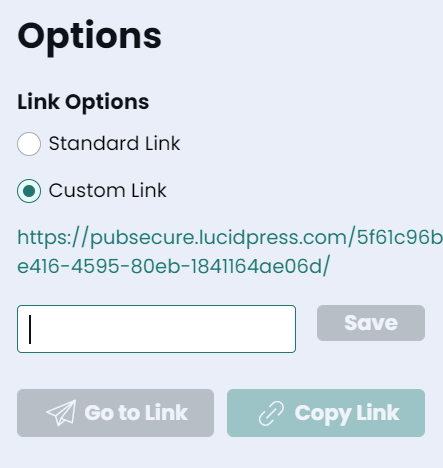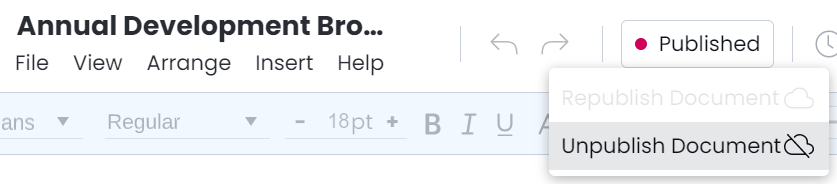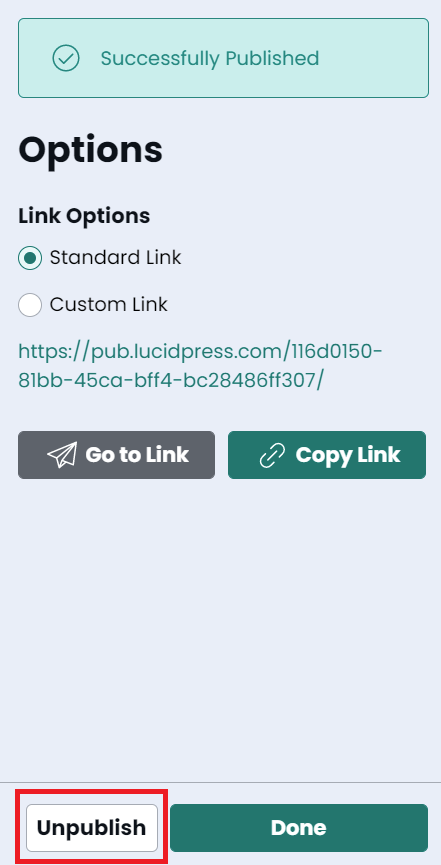Customize the way that users can access and export your publication
Open publishing settings
To add publish settings for the first time, you can configure this prior to publishing the project in the publish menu.
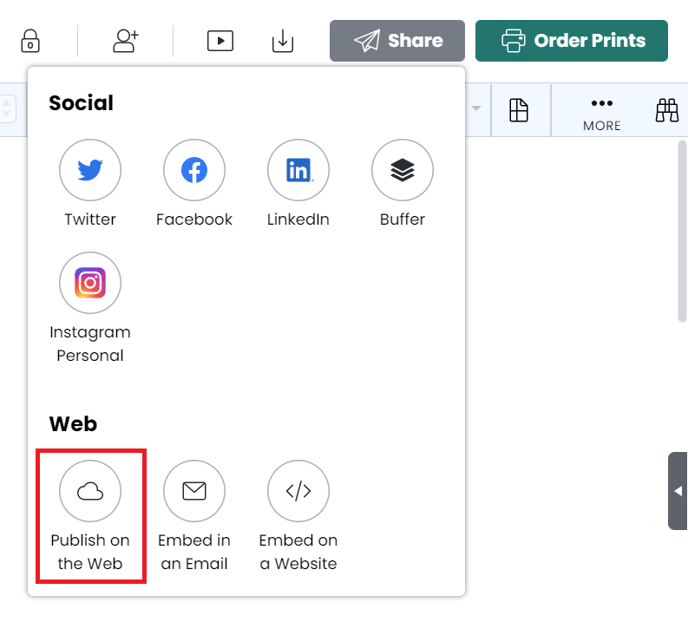
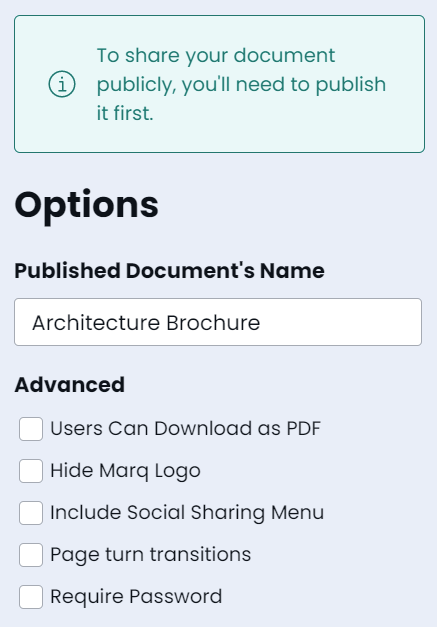
If you already have an existing published file, you will need to 'unpublish' the project and then 'republish' to modify the settings.
Users can download as PDF
If this is enabled, viewers will be able to download your project by clicking download at the bottom of the project viewer.

Hide Marq Logo
If this is not selected, the Marq logo will appear at the bottom left of your project viewer.
Enable page flip
If page flip is enabled, viewers will be able to see the page flip animation rather than the sliding transition. Note that the pages must all be the same size and spreads must be disabled for this to work.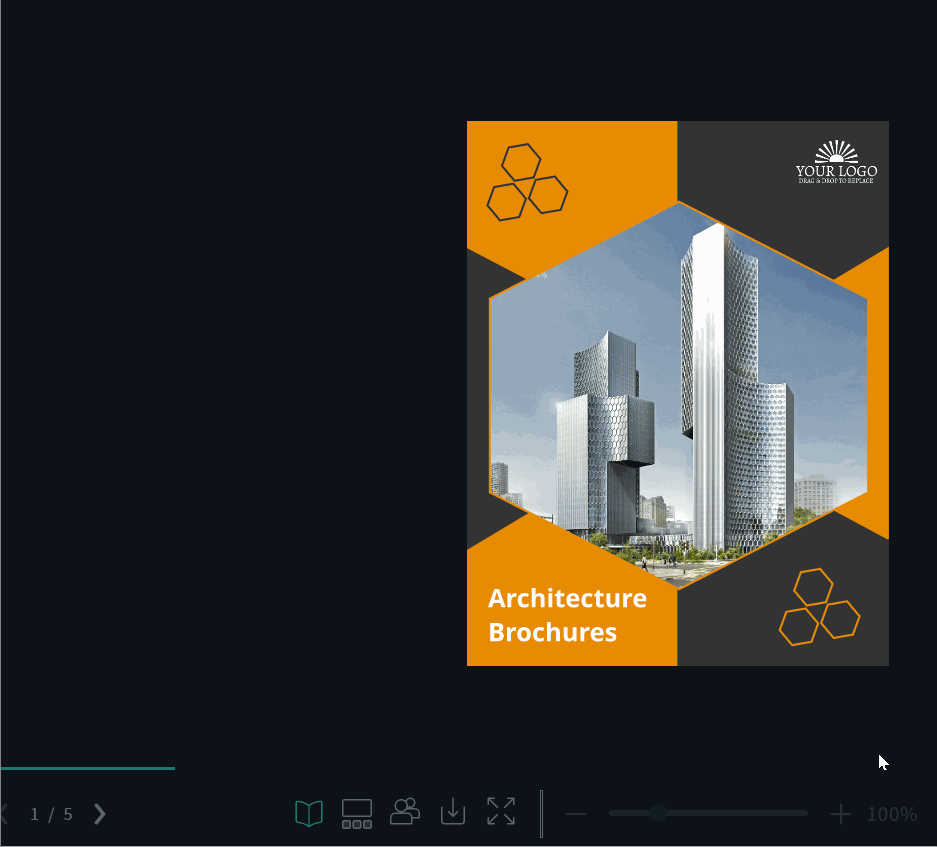
Include a social sharing menu
If this is enabled, viewers will be invited to share your project via email, Facebook, or twitter when they click the icons at the bottom of the project viewer.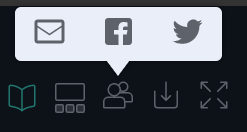
Require password
Enable this option and create a password for your project to protect it from unwanted viewers. Viewers will not be able to navigate to your project unless they input the password you designate.
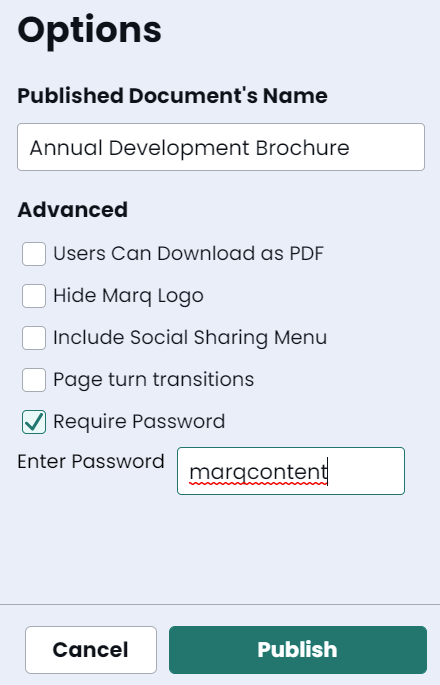
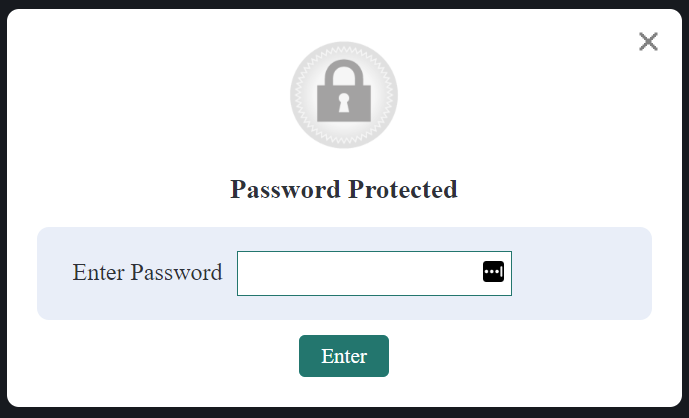
Changing the link
Once published, you can return to the publish screen to modify the link. Click 'custom link' to change.
If you have the link saved or sent anywhere else, changing the link will remove access to the previous link.