- Help Center
- Exporting and sharing
- Publishing
How to publish
Marq offers a wide variety of publishing and sharing options so that you can spread your collateral quickly and effectively. Publishing a project will create a custom link for those without Marq accounts to view your project online.
Publish on the Web
To publish a Marq project on the web, follow these steps:
Step 1: Share
Click "Share" at the top-right of your document. Then click "Publish on the Web".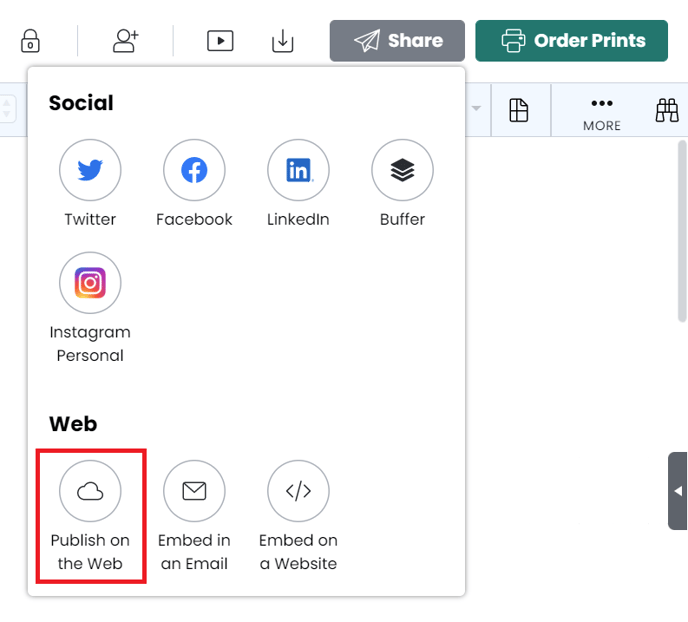
Step 2: Name the project and indicate security options
Enter a name for your project and select your desired security options
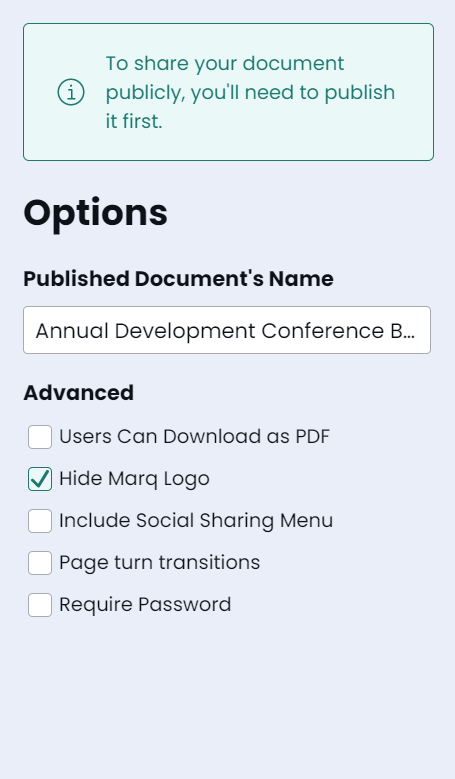
Step 3: Publish the project
Click "Publish" for a green banner to appear at the top of the dialog box letting you know that your project was successfully published.
Step 4: Customize the link
If you would like to add a custom suffix to your link, select "Custom Link" enter your desired suffix and click 'save'
IMPORTANT. If you change to a custom link, your standard link will no longer be active (the same goes if you go back to the standard link, the custom link will no longer be active)
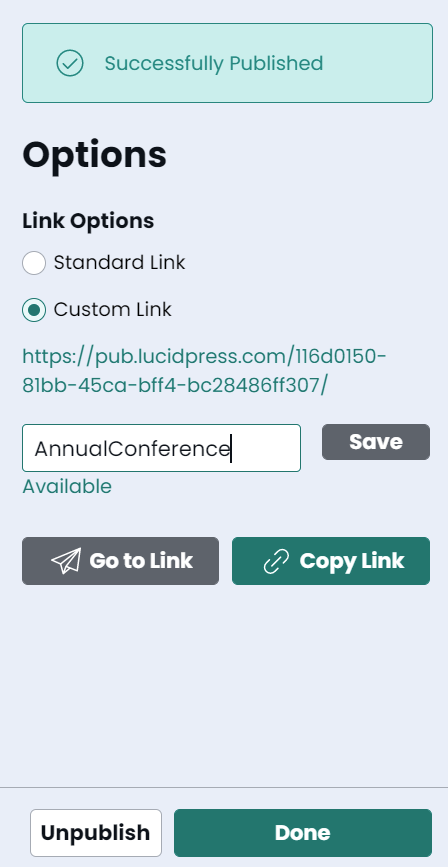
Step 5: Copy the link
Click "Go to Link" to navigate to your document viewer or "Copy Link" to store it for pasting. If you ever want to change the name or security settings of your published project or unpublish, click "Settings".