This article will teach you how to track viewer behavior on your documents by connecting your Marq account with Google Analytics.
Turn on analytics for your Project
Right-click your Project and click "set up analytics". Proceed to follow the set up steps of linking your Google Analytics account to Marq if you haven't already done so.

Link your Google Analytics Account (or create a new account)
To enable analytics for your published Marq Projects, you must first create a Google Analytics account.
- Start by visiting the Google Analytics homepage and click “Sign up for Free” in the top right corner. You will need to be logged into a Google account to do this.

- Type in your preferred account name. The name of your company or organization is commonly used. Click "Next".
- For the property name, you can name it "Marq". Change the time zone for your preferences.
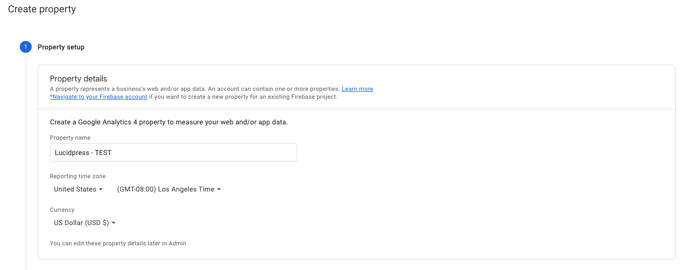
- Click "Show Advanced Options". Turn on "Create a Universal Analytics property". Type in "pub.Marq.com" and leave the protocol set to https://.
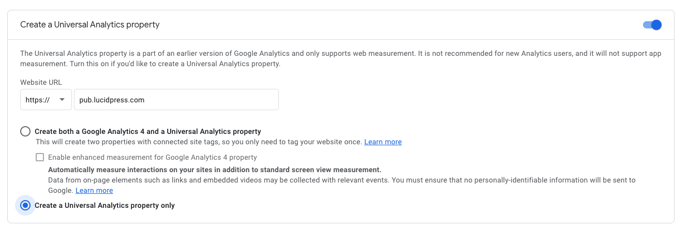
- Click "Create a Universal Analytics Property only". Then, click "Next".
- Fill out the business information if you would like. Then, click "Create".
- Copy the Tracking ID. It should start with UA-XXXX.
- Go to your Marq account and click on "Account".
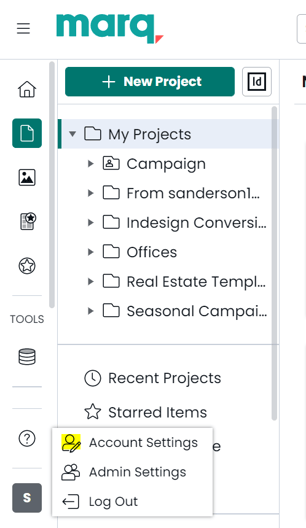
- Click on "Project Analytics" and paste the Google Analytics tracking ID.
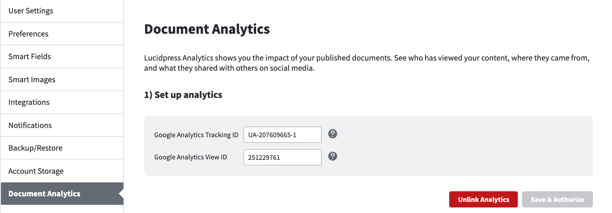
- To retrieve the requested View ID, go back to your Google Analytics account and click on the “Admin” tab (bottom left). On the far right is a column called “View”. Click “View Settings”.
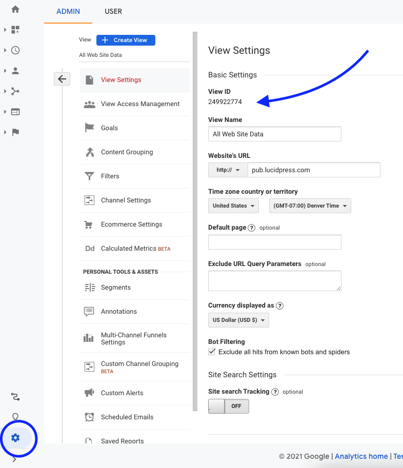
- Copy and paste this number into the required field back on your Marq analytics page.
- Click “Link Analytics”, and your account will now be linked with Google Analytics. If you get an error like the one below, check to see if your browser is blocking a pop-up. Most browsers will show a "blocked pop-up" notice on the top right. Make sure you click "Always-allow" and then retry setting up the analytics.
.png?width=355&name=image%20(1).png)
View analytics for your Project
Once you have set up the analytics for your Project, right-click your Project and click "view analytics"
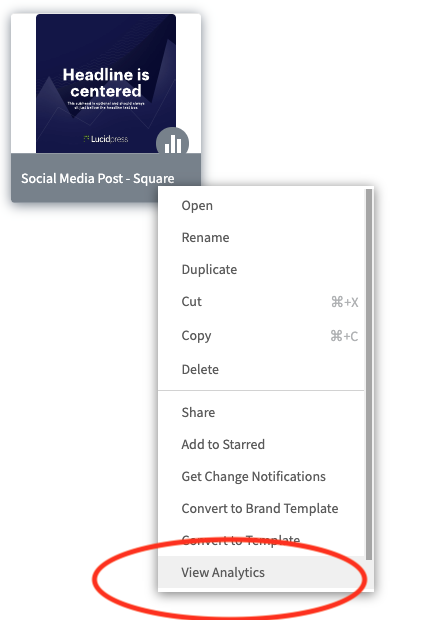
After you click "view analytics", a dashboard will appear that will show you the pageviews, video views, shares, country/city data, and referal sources.
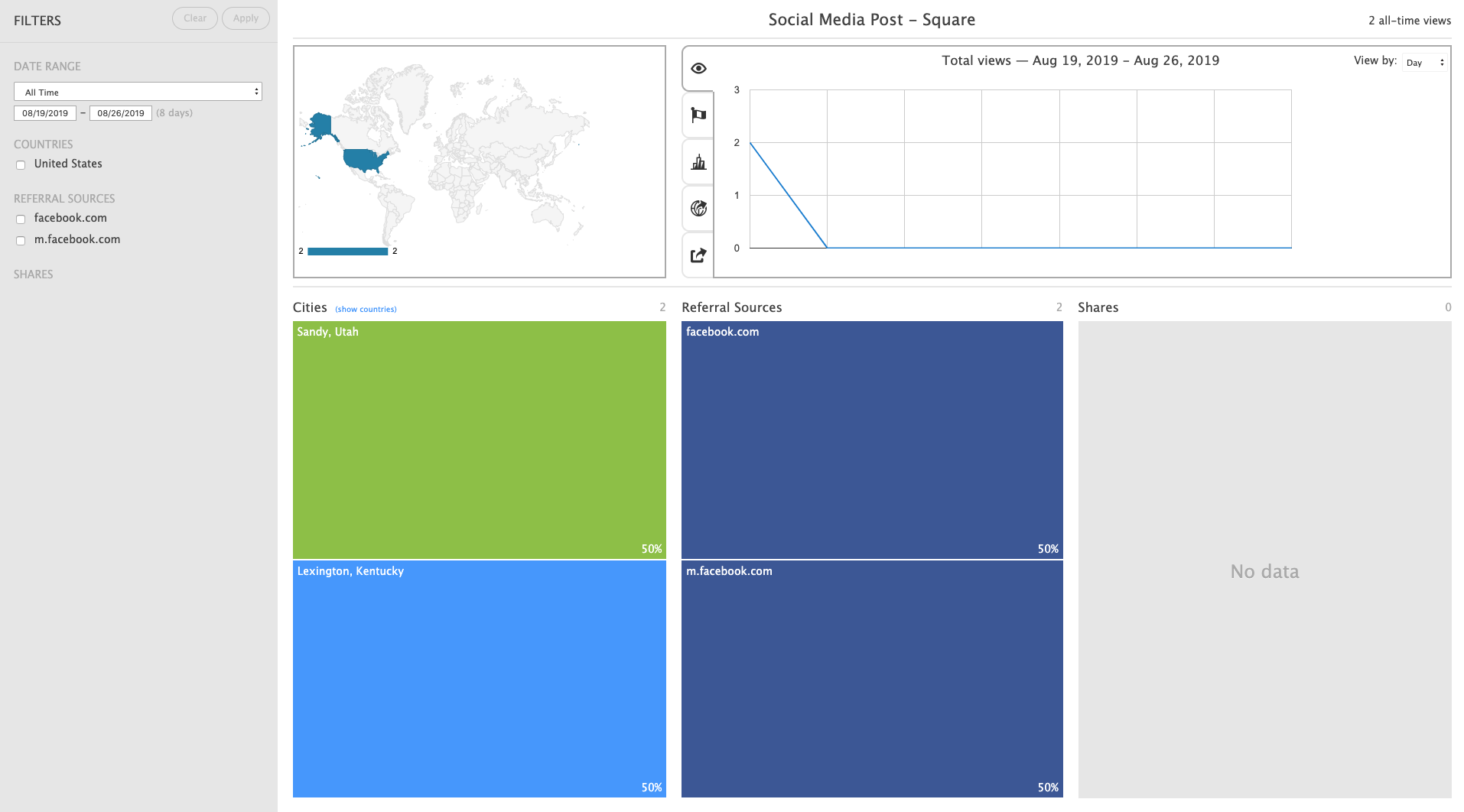
See analytics for all of your Projects
Go to Google Analytics. The most useful data can be found in the behavior section. If you wish to see the top viewed pages, click "page title" as shown in the screenshot below:

How to see video views
Go to Google Analytics. Click "event category" and then click "video". This will show you all the event data.
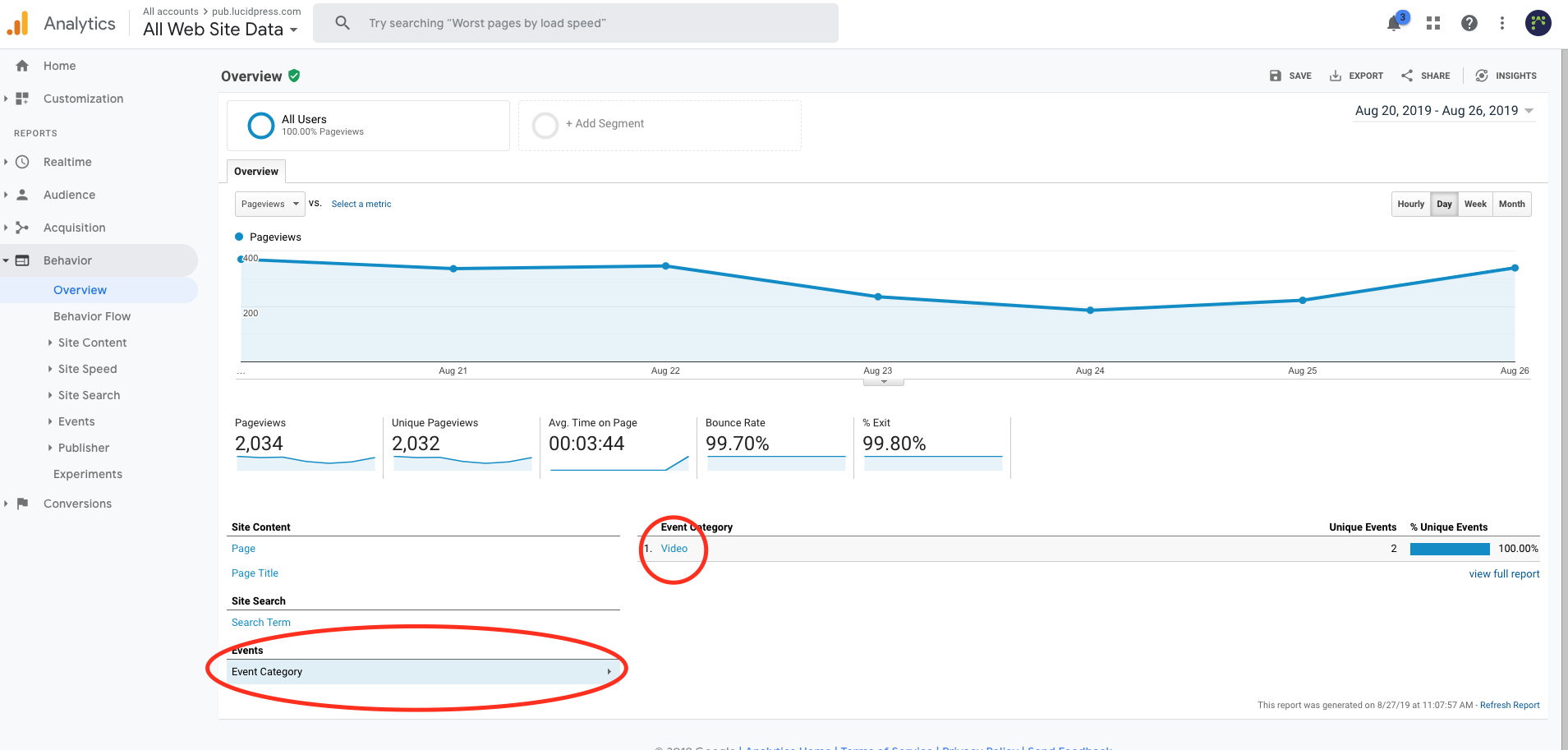

Add Another Viewer to Project Analytics
If you’d like another user to be able to view your Project analytics, you will need to grant them permission. You can do this by logging into your Google Analytics account and navigating to the property you’ve set up for Marq. Click “User Management”.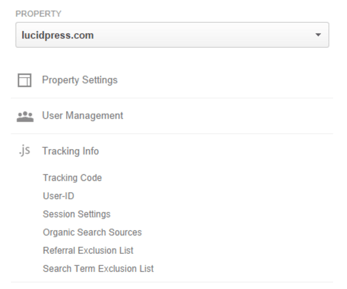
Enter the email address of the user you would like to add ‘view’ permissions for on your Marq Project analytics. Make sure to include the 'Read & Analyze' permission level, and then click 'Add'.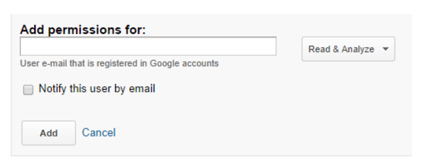
FAQ
Can I view analytics for my Project before it was published? No. A Project must be published, and then you can see view data from that point forward.